First Steps
Did you receive your username and the corresponding password for the BundesMessenger by email? Then you can get started right away. Our recommendation is to first install and activate the app for your smartphone or tablet and then install the PC client.
You can also start directly with the PC client. In that case, simply skip the section for the iOS and Android apps.
Installation on tablet or smartphone
Section titled Installation on tablet or smartphone- Download the BundesMessenger app from the Google Play Store onto your device and then open the BundesMessenger app
- Swipe to the right until the end of the welcome experience
- At “Ready to get started?” tap the Get Started button at the bottom
- Tap Scan QR code and scan the QR code you received by email
- Now enter your username and the corresponding password, which you received along with the QR code by email
- Set a 4-digit PIN. You will need this PIN to unlock the BundesMessenger before using it. You can update this PIN at any time in the settings
- Enable authentication via fingerprint or face recognition when prompted
- You will now be asked to enter a recovery key. Choose a complex string (for example, concatenation of words with uppercase and lowercase letters, numbers, and special characters)
- The setup is now complete. Enjoy using the BundesMessenger
- Download the BundesMessenger app from the App Store onto your device and then open the BundesMessenger app
- Swipe to the right until the end of the welcome experience
- At “Ready to get started?” tap the Get Started button at the bottom
- Tap Scan QR code and scan the QR code you received by email
- Now enter your username and the corresponding password, which you received along with the QR code by email
- Allow BundesMessenger to send you notifications when prompted
- Set a 4-digit PIN. You will need this PIN to unlock the BundesMessenger before using it. You can update this PIN at any time in the settings
- Enable authentication via face recognition (Face ID) when prompted
- You will now be asked to enter a recovery key. Choose a complex string (for example, concatenation of words with uppercase and lowercase letters, numbers, and special characters)
- The setup is now complete. Enjoy using the BundesMessenger
Using the PC client
Section titled Using the PC clientYou have already registered in the Android or iOS app of BundesMessenger. Proceed as follows to additionally use the PC client:
- Go to the homepage of the BundesMessenger of your authority (this is stated in the email in which you received your username and password)
- Log in with your username and password (from the mobile client) on the site
- In the next step you must enter the recovery key you set during the first login
- Enter your recovery key and then click Continue
- Done! – Welcome to the PC client of the BundesMessenger
Alternatively, you can authenticate yourself via the device on which you have already installed BundesMessenger. To do this, select the option Authenticate via another device in step 3 and follow the instructions in the PC client and in the app on your mobile device.
You can now use the PC client in parallel with your BundesMessenger app on your mobile device!
Pinning BundesMessenger to the Windows taskbar
Section titled Pinning BundesMessenger to the Windows taskbar- Log in to the PC client of the BundesMessenger (see above)
- After logging in, click the App available icon in the address bar
- Click Install in the displayed window
- You may also be prompted to allow notifications for the BundesMessenger; agree to this in order to be informed about incoming messages
- The BundesMessenger will now appear as an icon in your Windows taskbar
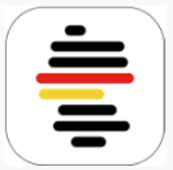
- Right-click the BundesMessenger icon and pin BundesMessenger to the taskbar
- You can now access BundesMessenger directly
- Additionally, you will now also find BundesMessenger in your program overview in the Windows Start Menu
To uninstall BundesMessenger again, click on the three dots at the top of the application and select Uninstall BundesMessenger.
Using BundesMessenger on a second or new device
Section titled Using BundesMessenger on a second or new deviceTo use BundesMessenger on a second/new device, you have two options for the first login on the new device:
- If your account is still active on a current device, you can enable your account on the new device via verification
- If your account is no longer active on any other device, you must re-enter your existing recovery key
Logging in on a new/second device
Section titled Logging in on a new/second device- Install BundesMessenger on the new device and start the login process
- Enter your username and password and then set a PIN (here you can either reuse your existing PIN or set a new one)
- You will now be asked to verify your session
- If your account is still active on another device, accept the verification request there
- A sequence of images will be displayed on both devices
- Compare the image sequence on both devices and only tap They match if they match – this step must be completed on both devices, the new one and the existing one
If you are no longer active on any other device, select Alternative recovery. You will now be prompted to re-enter your existing recovery key.
After successful verification or entry of the recovery key, you can use BundesMessenger with your account on the second/new device.