Chat - Direct Messages
With BundesMessenger you can easily and conveniently send direct messages to other users, regardless of whether you are currently active on your smartphone or on your PC.
Sending a new message to a new contact
Section titled Sending a new message to a new contact- Open BundesMessenger on your smartphone (you may need to enter your PIN)
- Open the Messages menu
at the bottom right
- Then tap New direct message
- In the displayed search field, enter the name of the desired contact and select it from the suggestions shown below by tapping on it
- Now tap Go at the top right to start the chat
- You can now enter your message in the displayed input field
- Finally, tap Send
Your message(s) as well as all replies from this contact will now be displayed in the chat history. Use the back button to return to the overview of all messages and rooms.
- Open BundesMessenger on your smartphone (you may need to enter your PIN)
- Open the Messages menu
at the bottom right
- Then tap New direct message
- In the displayed search field, enter the name of the desired contact and select it from the contact directory shown below by tapping on it
- Now tap Create at the top right to start the chat
- You can now enter your message in the displayed input field
- Finally, tap Send
Your message(s) as well as all replies from this contact will now be displayed in the chat history. Use the Back button to return to the overview of all direct messages.
- Open BundesMessenger on your PC
- In the navigation area on the left side, under People, click Start conversation
- In the displayed search field, enter the name of the desired contact and select it from the contact directory shown below by clicking on it
- On the right-hand side, the message area for this contact will now be displayed
- You can now enter your message at the bottom in the displayed input field
- Finally, click Send
or press Enter
Your message(s) as well as all replies from this contact will now be displayed in the chat history.
Continuing a conversation – accepting a new conversation
Section titled Continuing a conversation – accepting a new conversation- When you are invited to a new conversation, the note Invitations appears at the top right of the message overview
- There you can Accept or Decline a new conversation request
- To continue an existing direct conversation, tap the corresponding person and continue the conversation
- By swiping left on an existing message you can directly reply to this message
- Messages can be displayed as All (direct messages & rooms), Unread, or People (only direct messages)
- When you are invited to a new conversation, the note Invitations appears at the top right of the message overview
- There you can Accept or Decline a new conversation request
- To continue an existing direct conversation, tap the corresponding person and continue the conversation
- Messages can be displayed as All (direct messages & rooms), Unread, or People (only direct messages)
- When you are invited to a new conversation, a pop-up window appears
- There you can accept or decline a new conversation request
- To continue an existing direct message, simply tap the corresponding contact in the People area
Emojis & reactions, editing, deleting, and forwarding messages
Section titled Emojis & reactions, editing, deleting, and forwarding messages- Open a new or existing conversation
- As soon as you tap the input field, the emoji menu appears under the displayed keyboard
Reactions, replying, editing & deleting
- Hold your finger on a message to open the Reactions menu
- You can now add a reaction to the message
- Via the displayed submenu you can reply to messages, edit, remove, and forward them
- Open a new or existing conversation
- As soon as you tap the input field, the emoji menu appears under the displayed keyboard
Reactions, editing, deleting, forwarding
Section titled Reactions, editing, deleting, forwarding- Hold your finger on a message to open the Reactions menu
- You can now add a reaction to the message
- Via the menu bar at the bottom you can edit the message
or reply to it
- Open the submenu
at the bottom right to remove or forward a message
- Open a new or existing conversation
- As soon as you tap the input field, the emoji menu appears on the right
Reactions, editing & deleting
Section titled Reactions, editing & deleting- Hover the mouse over a message to display the Reactions menu
- You can now add a reaction to the message
, reply to it, or edit it
- Select the submenu to remove the message
Attaching images and files
Section titled Attaching images and filesWith BundesMessenger you can attach images and files directly to a chat conversation. Images or files can also be removed by you at any time if necessary.
- In an open chat conversation, click
to the right of the input field
- Select the image or file you want to add to the conversation
- Alternatively, you can simply drag & drop images or files into the chat history
- In an open chat conversation, tap
- Sending existing photos, videos, and files:
- Select Photo library
or Attachments
to send existing photos, videos, or files
- Select the desired files and click Add to send them
- Select Photo library
- Sending new photos or videos:
- Select Camera
to take photos or videos
- Take the photo or video
- With
you can edit the file
- Tap
to Cancel
- Select Camera
- Tap
to Send
- Your file is now added to the chat history
- In an open chat conversation, tap
- Sending existing photos, videos, and files:
- Select Photo library
or Attachments
to send existing photos, videos, or files
- Select the desired files and click Add to send them
- Select Photo library
- Sending new photos or videos:
- Select Camera
to take photos or videos
- Take the photo or video
- You can confirm sending with OK or Cancel
- Select Camera
- Your file is now added to the chat history