Chat Rooms
In chat rooms in BundesMessenger you can exchange information in a group. There are two different types of rooms:
-
Private chat rooms
Only invited members have access – for all others the room is not visible
-
Public chat rooms
All users of the respective BundesMessenger instance can find these rooms and join them if needed
You can create a new chat room in just a few steps and then invite members, or join an existing public chat room.
Creating a new chat room
Section titled Creating a new chat room- Open the Messages menu
at the bottom right
- Tap New room
- Set the room name
- Define the room access (public or private)
- You can also set a new profile picture for the new room
- To finish setting up, tap Create at the top right
Your new chat room is now created and ready to use. We will show you further below how to invite and manage members.
- Open the Messages menu
at the bottom right
- Tap New room
- Set the room name
- Define the access permissions (public or private)
- You can also set a new profile picture for the new room
- To finish setting up, tap Create at the top right
Your new chat room is now created and ready to use. We will show you further below how to invite and manage members.
- In the navigation area on the left side under Rooms tap Add room
- Select the option Create new room
- Enter the name of the new room and define the room type
- Tap Create room
Your new chat room is now created and ready to use. We will show you further below how to invite and manage members.
Joining a public chat room
Section titled Joining a public chat room- In the navigation area on the left side under Rooms tap Add room
- Select the option Explore public rooms
- In the next view, select a room from the displayed room list at the bottom or search for a room using the search bar
- Then tap Join next to the room name
- Open the Messages menu
at the bottom right
- Tap Explore rooms
- In the next view, select a room from the displayed room list at the bottom or search for a room using the search bar at the top of the app
- Then tap Join next to the room name
The room will now be displayed in your room list
- Open the Messages menu
at the bottom right
- Tap Explore rooms
- In the next view, select a room from the displayed room list at the bottom or search for a room using the search bar at the top of the app
- Then tap Join next to the room name
The room will now be displayed in your room list
Roles in chat rooms
Section titled Roles in chat roomsThere are three different roles for members in chat rooms:
- Administrators have full permissions in the room, and can also delete members, the room, and individual messages
- Moderators can invite new members and withdraw invitations already sent
- All members have standard permissions
Options in chat rooms
Section titled Options in chat rooms- Open the desired room
- Tap on a room name at the top to display the room details
- In the displayed overview you can manage your room
- To change the room picture, tap the picture and select or take a photo
- In the Room settings menu
you can, for example, adjust the room name or topic
- In the People menu
you can manage members (see below)
- Manage and add files in the Uploaded files menu
- You can also leave the room here
- Open the desired room
- Tap on a room name at the top to display the room details
- In the displayed overview you can manage your room
- To change the room picture, tap the picture and select or take a photo
- In the Room settings menu
you can, for example, adjust the room name or topic
- In the People menu
you can manage members (see below)
- Manage and add files in the Files menu
- You can also leave the room here
- Open the desired room
- Tap the arrow symbol next to the room name
- In the displayed overview you can manage your room
- In the Room settings menu
you can, for example, adjust the room name, topic, and room picture
- In the People menu
you can manage members (see below)
- You can also leave the room here at any time
Inviting and managing members in chat rooms
Section titled Inviting and managing members in chat rooms- In the room detail view (see above), open the People section
- Tap Invite members
to add more participants to your room
- Search for the desired contacts in the displayed dialog
- Tap the desired contact in the search results and then tap Invite at the top right of the dialog
- The new members will then be displayed in the room overview
To remove members, tap a name in the participant list and then select Remove in the displayed menu.
- In the room detail view (see above), open the People section
- Tap Invite members
to add more participants to your room
- Search for the desired contacts in the displayed dialog
- Tap the desired contact in the search results and then tap Invite in the displayed dialog
- The new members will then be displayed in the room overview
To remove members, tap a name in the participant list and then select Remove from this room in the displayed menu. You must provide a short reason, which will be communicated to the member.
- In the room detail view (see above), open the People section
- Tap Invite to this room
to add more participants to your room
- Search for the desired contacts in the displayed dialog
- Select the desired contact from the search results and then click Invite
- The new members will then be displayed in the room overview
To remove members, tap a name in the participant list and then select Ignore in the displayed menu (scroll all the way down).